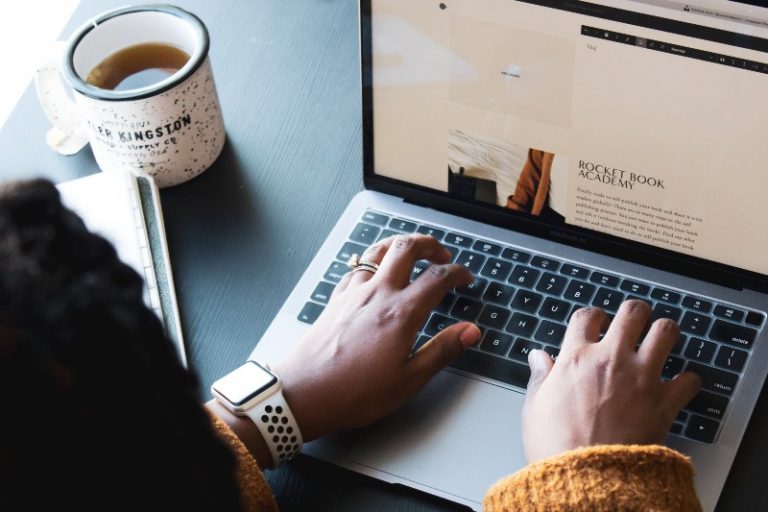How To Start A Blog in 2023 (Easy, Step-by-Step Guide)
Are you ready to learn how to start a blog? Look no further as I’m going to take you through the step-by-step process on how to start a blog easily.
This guide is made for beginners or those who want to launch a self-hosted blog on WordPress. If you have any questions about this process, please email me via my contact page and I’ll do my very best to help.
To give you a little background about myself, I can honestly say that blogging has had the biggest positive impact on my life, especially when it comes to my livelihood. I would never be where I am today if I hadn’t taken those baby steps 10 years ago.
Not only has enabled me to fulfil my passions as a copywriter, it’s also given me the freedom to work from wherever I wish.
Honestly, the skills that you learn as a blogger are worth taking the time to start a blog – not to mention the potential income that you can get out of it.
If you’re wondering if paying for blog hosting is worth it – the answer is yes. Simply because it’s only a small investment in yourself, and when you start making that back, and more, your future self will thank you for it.
Here, I’ll show you:
- How to start a blog on a budget
- Why using WordPress is a must!
- Top tips and plugins when using WordPress for your blog
Related Posts:
- How to monetize your blog from day one
- 8 pro blogging tips to elevate your website
- 25 sites for feminine stock photos (free + paid)
How To Start A Blog On A Budget
If you’re ready to learn how to start a blog but have a limited budget, I recommend using HostGator.
You can get a plan from only $2.70 per month with my code – less than the price of a cup of coffee. Plus, you get a FREE domain and SSL certificate.
Here are the full benefits of using HostGator for your web hosting:
- 24 hour support
- Unmetered bandwidth for all traffic levels
- One click WordPress install
- Free domain and SSL security certificate
- Free email
- $100 Microsoft advertising credit
- $500 Google Ads spend match credit
- 30-day money-back guarantee
Why choose self-hosted?
Self hosting essentially means that you’re not relying on a platform like Blogger or Medium to host your blog website. Your website ‘lives’ on a private web server.
WordPress is the content management system you use to add blog posts and web pages to your website. You can also change and maintain your website design via WordPress too.
Benefits of a self-hosted website:
- You have control over your design and content
- You have control over your data
- It’s easy to maintain
- Can monetize your website
- Can integrate an email list
Benefits of WordPress
When it comes to a content management system, I always use and recommend WordPress. I’ve tried Blogger and Squarespace in the past, and none of them come close to the ease and functionality of WordPress.
Multi-million dollar companies like Sony, TechCrunch, Disney, Microsoft News, and Times Magazine, all use WordPress to build their websites. Want to know why?
Here are just a few benefits of using WordPress:
- Effortless to use
- Great for SEO
- 100% customizable design
- No HTML editing required
- Can add plugins for extra functionality
- Easy to create a professional website
- Flexible for when your needs change
- Use for any profitable blogging niche
If you are truly serious about making a living from blogging, then investing in your hosted WordPress website is a DEFINITE. You are then free to establish:
- Advertising (direct or otherwise)
- Affiliate links
- Digital products
- Merchandise/eccomerce
So, now I’ve covered why you should use a self-hosted WordPress website, let’s get onto the exciting part – setting up your very own blog website.
Step-by-Step Plan on How to Set Up Your Website
Follow this easy, step-by-step tutorial to set up your website.
For this process, we’re going to be using HostGator. I truly believe that HostGator is one of, if not the best, website hosting provider.
I’ve also got a special discount code that will give you a lower price than the one advertised.
Its interface is super easy to navigate. The technical support and professionalism are second to none, and the price is amazing!
For what you get in return from just $2.70 a month is a bargain.
The FREE domain, email, and SSL certificate are everything you need to start a professional website.
If you plan on monetizing your blog, having an SSL certificate is super important to show readers that your site is trustworthy.
Ready to get started and create your own success? Learn how to start a blog right now!
Step 1: Choose A Blog Name
When you start a WordPress blog on HostGator, you need to decide on a name for your domain. This is a tough decision as it’s essentially the name of your brand and a reflection of yourself.
You can use your own name like I have. Alternatively, if you prefer to stay anonymous or create a website in a niche like kitchen gadgets (where it wouldn’t make sense for you to use your own name), then you may want to incorporate your niche into it.
For example, for a food website, you could use something like healthytastybakes.com
If you’re stuck for names, try using a blog name generator to help.
Once you’ve got your perfect name, you can move on to step 2.
Step 2: Choose A Hosting Plan
The first thing to do is head to the HostGator page for hosting. Here, you’ll find three options:
Because you’re just starting out, I would suggest choosing the Hatchling plan, which starts at only $2.75 per month.
However, when you use my code GATORMODEL you’ll get an extra special discount – this takes it down to only $2.70 per month.
Simply add this code at the bottom of the page. If there’s an automatic code in the box delete this and replace it with GATORMODEL for extra discount!
You’ll then see the following checkout page. To get the cheapest price of $2.70 per month, the payment is due upfront which gives you 36 months of hosting. This is a great price as you’re all set up to make your blog a success.
You don’t have to worry about missing your monthly payment and your website going down. Also, for all you procrastinators out there, if you have a 36 month plan, you can’t procrastinate. Seriously, your work ethic will be on another level!
If this isn’t in your budget, don’t worry – you can simply choose a month-to-month option. This is more expensive and you’ll need to ensure that your payment card or PayPal account covers your monthly bill but it does give you the opportunity of having a professional website while on limited funds.
Simply enter your domain name, choose your plan, and create your HostGator account.
Once you’ve got your domain, you can choose to add domain privacy to your account for an extra fee. If you want your details to remain secret then it’s well worth choosing this option.
Once you’ve decided this, enter your billing information. Don’t worry about entering any tax id.
At the bottom of the page, you’ll see a list of additional services. These are optional but you may want to consider SiteLock Essentials and Site Backup as these will protect your website from malicious attacks and give you daily automated backup for all web files with one-click restore.
You don’t need to add the positive SSL certificate at this point as you will receive a free SSL (that’s all you need as a beginner).
Once you’ve agreed to the terms, you can click ‘checkout now’ to start getting your website up and running.
Step 3: Create your website
Now that you have signed up, it’s time to start building your website.
If you’re asked to fill in an onboarding survey, skip this, and you’ll see the following page:
Press the ‘Get Started’ button. This will help set up your WordPress website and you can simply follow the process via your screen.
Now, don’t worry if you prefer to come back later to do this. You’ll find all the information you need via your HostGator dashboard. This is where you’ll find your domain information, hosting, and other additional extras you may have purchased.
This is where you can also set up your email address for your website.
Your SSL certificate will already be active so you don’t need to do anything else. You can check this by clicking on SSL management via your hosting package on your dashboard.
This will show you your active SSL certificate:
An SSL certificate authenticates the identity of your website, providing security for online communications. In other words, it gives enhanced security for your audience’s data.
WordPress Tips To Start A Blog
Below, you’ll find a few navigational tips for when you’re within the WordPress interface.
A little heads up – you don’t need to sign into your HostGator account to edit your WordPress blog or add content.
Simply go to your domain name/wp-admin and you’ll be able to sign into your WordPress account from there (with the details that you originally used for your admin name and admin password).
Once you’re in your WordPress dashboard, you’ll see a screen similar to this:
From here, you can add content, edit your website design, and add the plugins you choose:
- The option most fundamental to your business model is creating new posts. To do this simply select ‘Posts’ located on the left-hand side.
- To change your blog design, head to appearance and themes. You can use a free option from those available (I suggest using Kadence) or you can shop around for a pre-made theme.
- To add Kadence, simply click the + on the ‘Add New Theme’ section. From here, you can search for Kadence, hover over it, and press install. This free version of the theme is great for beginners or new website owners.
- Once you’ve clicked on install, press activate and you can then spend some time customizing your website design to how you prefer. I recommend playing around with the features to get used to it. You can also install starter templates if you prefer to have a pre-made theme to customize:
Want an EXTRA EASY way to create a blog logo?

WordPress Plugins
There are so many plugins you can install for WordPress. There are only a few I recommend to beginners. These include (all for free):
- RankMath for SEO optimization
- WP Forms lite for adding a form to your contact page
- UpDraftPlus to backup your website
- CookieYes so that your readers can consent to cookies on your site
- WPCode for easily adding Google Analytics to your website
To add these or any that you prefer, simply go to Plugins on your WordPress dashboard and ‘add new’. You can then search for a plugin to add and activate it.
Summary
I hope this tutorial on how to start a blog on WordPress was helpful. If you need any help you can always email me or contact HostGator direct – they’re available 24/7 and you can use live chat to quickly solve any issues you may have.
Now that you’ve created your blog, it’s time to start thinking about the content that you’re going to create – that means doing keyword research and building a simple content strategy to maximize your success.
To begin the next phase of your blogging journey, make sure you get your blogging tools in place – this will give you the very best start as a blogger!